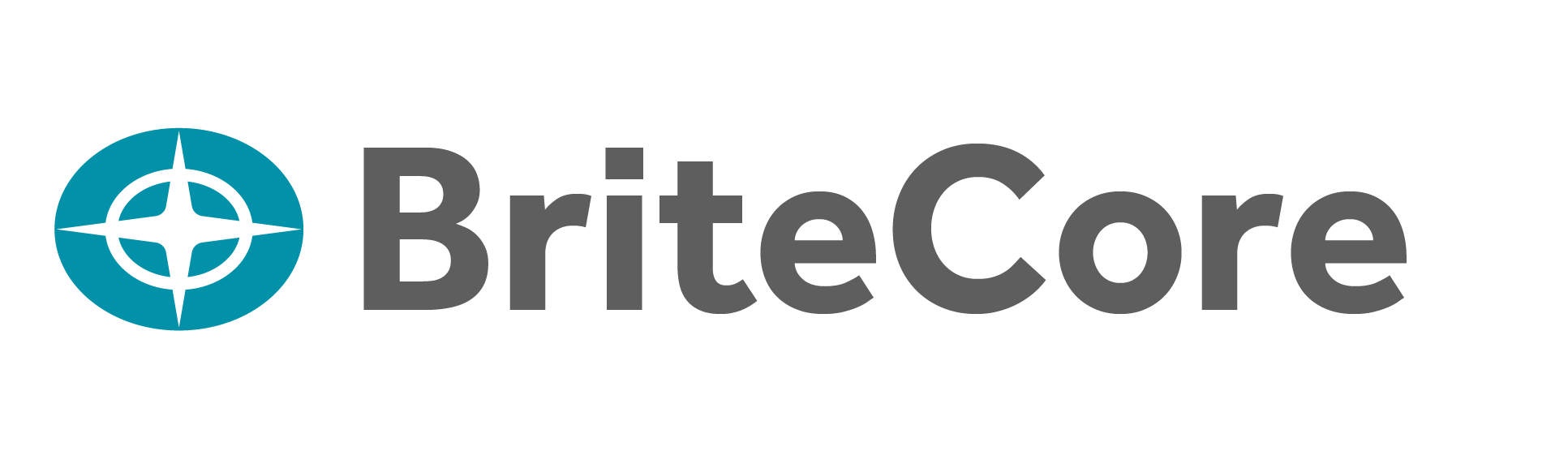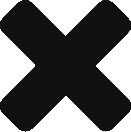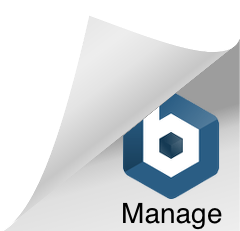A carrier is an organization that designs and holds insurance policies. Insurance payments are sent to the carrier and in the event of a covered loss, claims payments come from the carrier. You can add a carrier in the Contacts module.
Add a carrier
To add a carrier, open the desired contact and:
- In the Role section, select Add a Role to open the Role dialog box.
- In the Role dropdown list, select Carrier.
- Select Done to close the dialog box and return to the Role section.
- Select Save beneath the Role dropdown list. A Save Completed pop-up window will open.
- In the Username box, type the username for the contact in the Carrier role that will be used to log in.
- In the Email Confirmation To box, type the carrier’s email address.
- In the Password box, type the password that will be used with the username to log in.
- In the Retype Password box, retype the password to confirm it is entered correctly. If the passwords do not match, a Warning pop-up window will open. Select OK or X to close the pop-up window.
- In the Permission Level dropdown list, select the carrier’s permission level from the list. See [Role Permissions] for more information.
- In the Default State dropdown list, select the state where the carrier is based. This is a required field.
- In the Timezone dropdown list, select the time zone where the carrier is based. This is a required field.
- In the Zendesk Email box, type the email address the carrier will associate with the Zendesk account. See [Zendesk] for more information.
- In the NAIC Number box, type the carrier’s NAIC number.
- When you are finished entering information, select Save. A Save Completed pop-up window will open. If you select Cancel, BriteCore will not save the entered information.